The payment reconciliation is performed each night, normally by front office personnel. The purpose is to make sure that all payments were data entered correctly. See additional information below the video.
Run Payments Report
Navigate to Back Office | Reports/Analysis, Financial tab and select the Payments report.
Enter date for report. Note: shortcuts are provided for today and yesterday.
Review remaining filters to make sure they are set correctly. Specifically, make sure that the Invoice Date is “Any Date” and Include = “Cosmetic, Patient & Insurance Payments”.
Finally, make sure that Payment Method filter only includes actual money coming in. Payment Methods of Credit or Gift Card are not “real” payments. Instead, they reduce your Unearned Income.
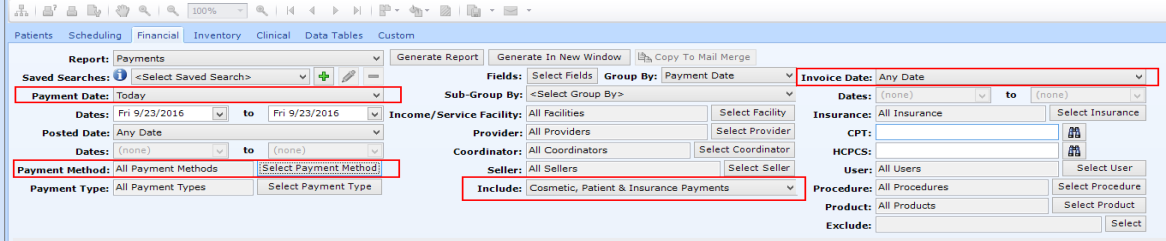
Compare Payments Report Totals to Actual
Once the payment report is run, compare the totals for each payment method (e.g. Cash, Check, Visa, etc.) to your actual totals. Our Payment Reconciliation Worksheet will get you started.
When the totals don’t match
If the Payments report does not match your actual, check the following:
- Check your data entry. Did you get the correct total from the report and did you count correctly?
- Was the report run for the correct time frame?
- Are all of the invoices locked?
If you’ve checked the above and you still don’t balance, you may have to review each patient on the Payments report and make sure that the payments were data entered correctly.
