It is a good business practice to limit the editing of an invoice after it is complete in order to prevent a user from accidentally changing something and ensure that your reporting will be consistent and correct.
In patientNOW, you can prevent another user from editing the invoice by locking it.
Warning: You may not lock an invoice if it is open on another computer. You will need to Clear Patient on the second computer and retry.
Required Elements to Lock an Invoice
In versions 7.0.193 and later, patientNOW will not allow you to lock an invoice without all of the following data items completed.
- Provider
- Income Facility
- Product Facility
- Procedure Facility
Manually Locking an Invoice
Just highlight the correct invoice and select the Lock button.
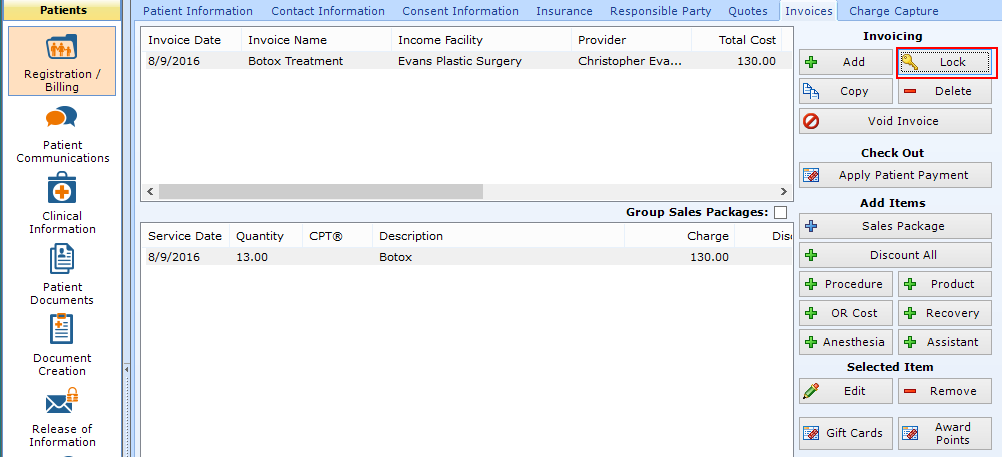
Actions that Prompt the invoice to Lock
Warning: Do not lock an invoice if you need to add, edit, or remove any information on the Invoice Information sub tab or on the product(s) and procedure(s) on the invoice.
Note: The following applies only if the invoice has never been locked. If the invoice is unlocked and then relocked, the confirmation dialog does not appear.
On the Patients | Registration/Billing, Invoices tab, when you select any of the following:
- Apply Patient Payment
- Apply Insurance Payment
- Email Billing Documents
- Send Claim
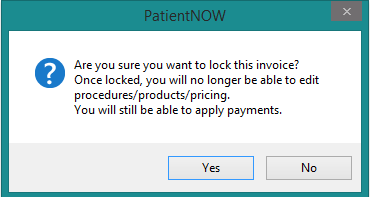
If you respond Yes,the invoice will be locked.
Nightly Auto Lock
Each night between 11:00 PM and 3:00 AM, the patientNOW Reminder Service checks for unlocked invoices and locks them automatically.
