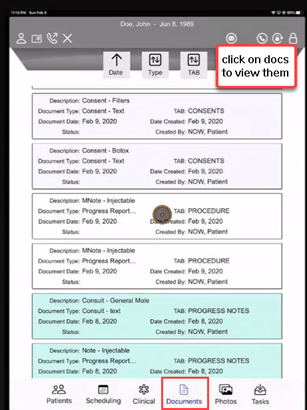Communications
Select the Comms button in the upper left hand corner of the screen. You will then see subtabs for Communications, Texts, Tasks, and View all Appointments. Scroll through the tabs to view options for each section.
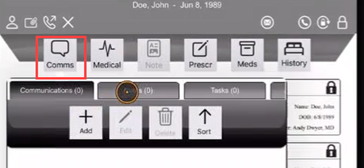
Current Medical Information
Select the Medical button, second from the left to add or view Chief Complaints, Problem List / Diagnosis, and Vital Signs.
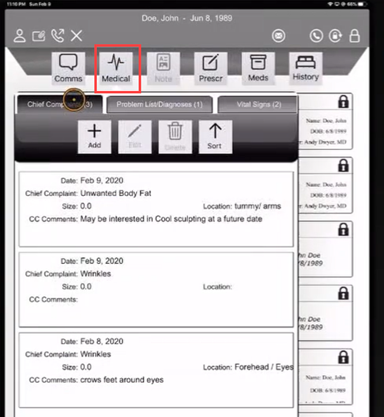
Medications
Will display any medications the patient entered on the patient portal as well as any previously-prescribed medications. You may also enter medications, allergies, and immunizations from this section.
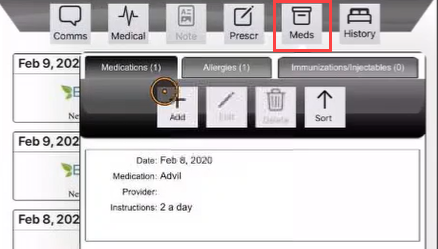
History
Displays patient’s personal medical history, family history, social history, and hospitalizations.
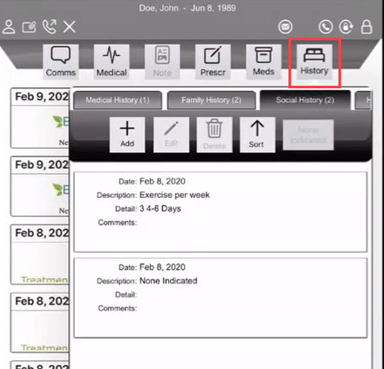
Patient Documents
Select the Documents button in the bottom right corner of screen. Select a specific document to preview it. This section includes any scanned documents as well as chart notes created and completed.