The Ribbon Bar contains patient-specific and user-specific tools. All of these buttons, except Clear Patient, have down arrows with additional menu options.
Patient Face Shot
The picture in the right side of the Ribbon Bar is for the patient in focus on the Blue ID Bar. To see a larger version of the picture, just hover over it, and a window will open with the picture enlarged.
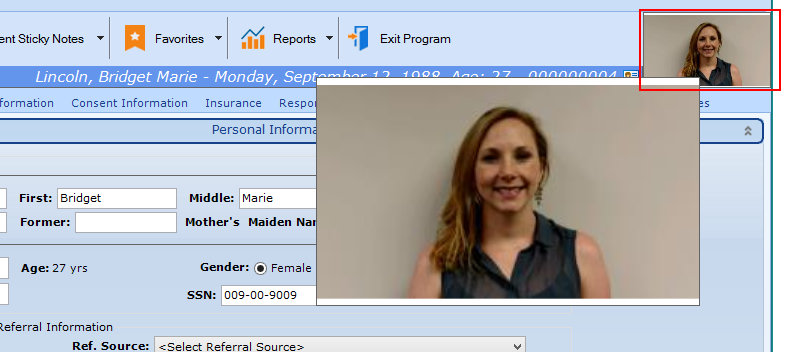
Buttons Relating to the Patient
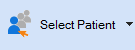 | Allows you to change the patient in focus on the Blue ID Bar. The down arrow displays the last 5 patients selected. |
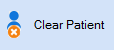 | Removes the patient in focus in the Blue ID Bar. (Basically, closes the electronic chart.) |
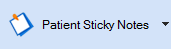 | Allows you to add or change the Sticky Note for the patient in focus in the Blue ID Bar. The down arrow allows you to edit or clear the patient’s Sticky Note. In addition, All Access users may Force the Sticky Note to remain open until the user closes it manually or selects a different patient. For additional information, check out Sticky Note Basics |
Buttons Relating to the Logged-in User
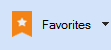 | The Star button will redirect you to your identified Button Click favorite, and the down arrow displays all of your other configured favorites. For additional information, check out Configuring and Using Favorites |
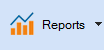 | Clicking the button will redirect you to the Back Office Category | Reports/Analysis section to the last tab you accessed in this section. The down arrow contains a full list of reports assigned to you. |
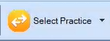 | This button will only appear if you have access to multiple practice databases. For additional information, check out Release Notes – patientNOW Version 7.0.203 |
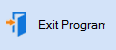 | Does not just log you out of patientNOW, but exits the system completely. |
