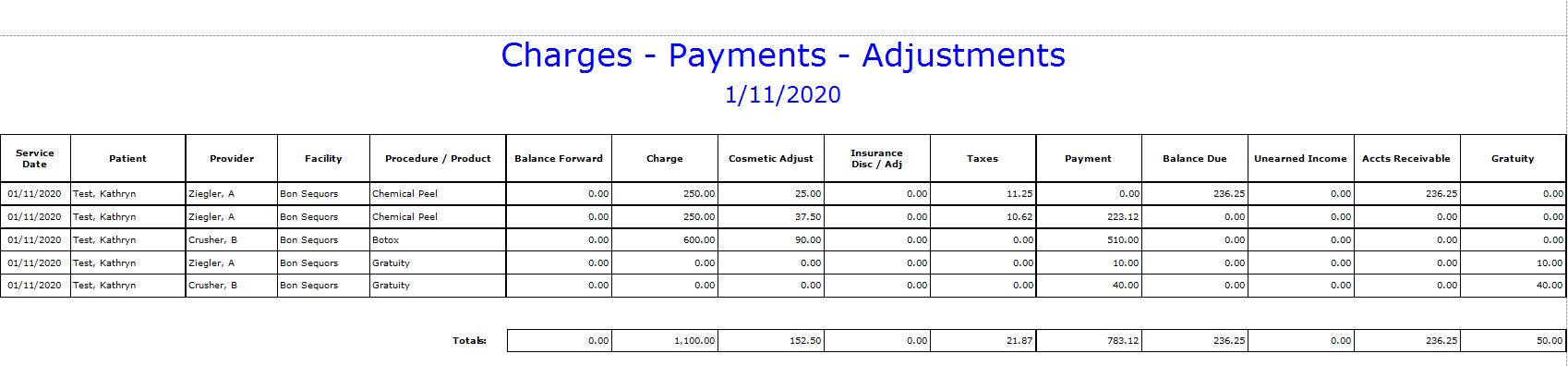Location: Back Office | Reports/Analysis, Financial tab
This report is designed for you to look at financial detail activity over time. It is useful to run daily to balance the day’s activity, and can be filtered by provider or facility. Note: this report is designed to export to a .csv file and open in Excel. If you choose to print it, you will need to print on legal-size paper.
Initial Data Set
Any invoice line item with any activity, including but not limited to, add procedure or product, add payment, add write-off, refund payment, receive procedure or product where:
- invoice is locked AND
- invoice is not deleted AND
- patient is not deleted AND
- payment is not deleted
Filters (Select before Generate)
- Date Range – This specifies the date of the activity, not the invoice. This includes, but is not limited to Service Date, Payment Date, Write-off Date, Refund Date, Received Date
- Procedure or Product Provider (from the line item, not the invoice) – Patients | Registration/Billing, Invoices Tab – Add Procedure or Add Product
- Procedure or Product Facility (from the line item, not the invoice) – Patients | Registration/Billing, Invoices Tab – Add Procedure or Add Product
Report Fields
The fields are calculated differently based on the invoice type and activity. All of these fields are based on the line item in the invoice, NOT the invoice-level information.
- Service Date – Date from Patients | Registration/Billing, Invoices Tab – Add Procedure or Add Product
- Patient Name – Patients | Registration / Billing, Patient Information tab – Last, First Middle fields
- Provider
- If the line item is received, this is provider from Patients | Registration/Billing, Invoices Tab – Add Procedure or Add Product. Format is Last Name, First Initial
- If the line item is not received, “unreceived” will display.
- If invoice type = Gift Card, then it is the invoice provider.
- Facility
- Income Facility from Patients | Registration/Billing, Invoices Tab – Add Procedure or Add Product.
- If the invoice type = Gift Card, then it is the invoice facility
- Procedure / Product
- Product or Procedure name from Patients | Registration/Billing, Invoices Tab – Add Procedure or Add Product.
- If the invoice type = Gift Card, then “Gift Card ID: <gift card number>”
- Balance Forward
- Product or Procedure Balance Forward
- Will be negative if the Product or Procedure was prepaid (before the begin date of the date range).
- Charge
- the Gross Charge for the Product or Procedure for the filtered date range
- Will be $0 (zero) if the patient is pre-pay for a Prepaid Package, Surgery, or Gift Card in that time frame.
- Cosmetic Adjust
- The sum of the discounts for the Product or Procedure for the filtered date range
- Only applies to Immediate Sale, Prepaid Packages, and Surgery Invoices
- Insurance Disc / Adj
- The sum of the discounts or adjustments for the CPT Code for the date range.
- Only applies to Professional – Insurance invoices.
- Taxes
- The sum of the Sales Tax for the Product or Procedure for the filtered date range.
- Only applies to Immediate Sale, Prepaid Packages, and Surgery Invoices
- Payment – The sum of the payments from Patients | Registration / Billing, Invoices tab – Payments subtab – Payment Date field.
- Balance Due – Balance Forward (+) Charge (-) Cosmetic Adjust (-) Insurance Disc / Adj (+) Taxes (-) Payment
- Unearned Income
- the change in Unearned Income
- If the patient receives a product or procedure that was paid for on an earlier date, this will be a positive number (decreasing unearned income).
- If the patient pays for a product or procedure or a Gift Card but does not receive the product or procedure that day, this will be a negative number (increasing unearned income).
- Accts Receivable
- the change in Accounts Receivable
- If the patient pays for a product or procedure that was received on an earlier date, this will be a negative number (decreasing accounts receivable).
- If the patient receives a product or procedure and does not pay for it (leaving a balance due), this will be a positive number (increasing accounts receivable).
- Gratuity – if the entry is a Gratuity entry, displays the Gratuity amount from Patients | Registration / Billing, Invoices tab