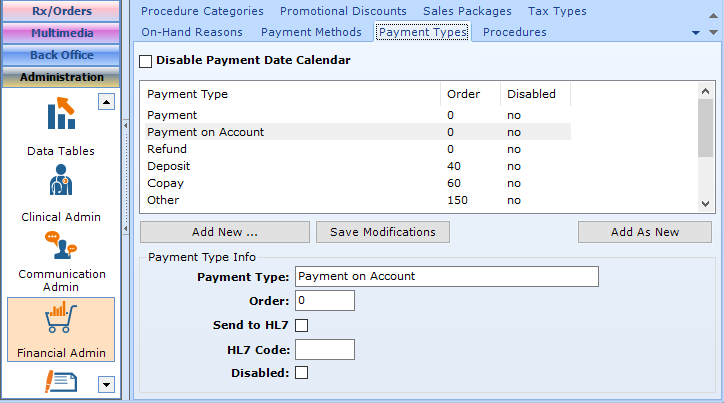patientNOW has 2 concepts that apply to payments: Payment Methods and Payment Types.
- Payment Method describes how the patient is making payment (e.g. Cash, Gift Card, etc.).
- Payment Type describes what and/or why (e.g. Deposit, Copay, etc.)
Note: This page includes generic Add, Edit, and Disable Functionality
- Add New: opens a new record at the bottom of the window with all of the fields empty. Please carefully review the existing descriptions to see if one of them may work BEFORE adding a description to the system
- Add as New: must be selected to save the information after completing the empty Add New screen. May be selected when an existing record is in focus and you wish to create a copy of that record instead of creating a new, blank record.
- Save Modifications: must be selected when you have made changes to an existing record and you wish to save the changes.
- Disable: select the disable checkbox and select Save Modifications.
Warning: patientNOW does not allow you to delete configuration items because they may already be assigned to a patient. However, you may disable them so that they will not appear in patientNOW in order to be selected.
Configuring Payment Methods
Navigate to Administration | Financial Administration, Payment Methods tab.
Warning: The following Payment Methods are used by the system and should not be changed / disabled without checking with your trainer: Award Points, Batch, Credit, Gift Card, SecurePayNOW, Cash, and Check.
Select Add New Payment Method and enter information
- Payment Method – a description of the payment method
- Display Order – this determines what order this payment method appears in lists (e.g. an order of 10 will appear above an order of 120)
- Use as Refund Method – when this box is selected, this method will appear as a Refund Method when refunding a patient payment
- Use as Credit Card Payment Method – only check this box when the payments will be processed through your Merchant Services provider. This is generally limited to American Express, Discover, MasterCard and Visa)
- Use as Other Payment Method – this allows the Payment Method to appear in the Other pull-down on Apply Patient Payment dialog. In general, the Payment Methods you add will have this box checked.
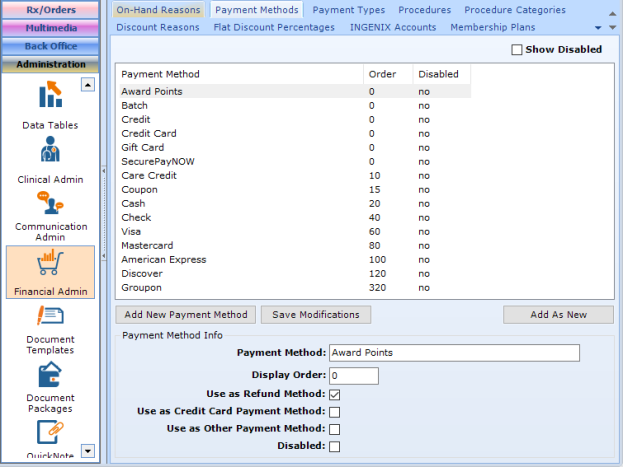
Configuring Payments
Navigate to Administration | Financial Admin, Payment Types Tab.
Select Add New and complete information.
- Payment Type – a description of the payment type
- Display Order – this determines what order this payment type appears in lists (e.g. an order of 10 will appear above an order of 120)
- Send to HL7 – no longer used
- HL7 Code – no longer used