Document Templates are an important part of your system configuration. It is important for your practice to present itself in a cohesive manner, and having consistent, beautiful templates is one way to do that.
What are Document Templates and How are they Used?
Document templates are used in patientNOW for a variety of purposes.
- Printing Handouts for patients to include pre-procedure or post-procedure instructions or consents to be signed on paper.
- Creating documents for the patient to sign on a tablet computer.
- Creating groups of documents to attach to emails.
- Creating standardized emails to send to the patient.
To configure document templates, navigate to Administration | Document Templates. Each tab has templates used for a specific purpose and may have different link fields available.
There are situations where it makes sense to have a template in more than 1 location (e.g. a Check-in Document could also be a Signature Document). Just load the template in Check-in Templates, Copy Template to Signature Document Templates and change link fields as necessary.
| Templates Tab | Purpose |
| Billing | Printed or emailed from Patients | Registration / Billing, Invoices tab |
| Charge Capture Templates | Printed only from Patients | Registration / Billing, Charge Capture tab.They are simply representations of the information on the charge and the printed template does not save in Patients | Patient Documents. |
| Check-In Templates | Printed or emailed from Workflow | Scheduling or Workflow | Daily Workflow; also attached to emails sent through Treatment Pathways. |
| Check-Out Templates | Printed or emailed from Workflow | Scheduling or Workflow | Daily Workflow |
| CMS1500 Forms | Printed from Patients | Registration / Billing, Invoices tab – Claim subtab. Warning: These templates are only used if your practice bills insurance. You should never edit these templates. Contact your trainer to configure any changes. |
| Consent Templates | Created from Patients | Patient Communications, Treatment Pathways tabs and designed to have patient sign on a tablet computer. You may want to use Signature Documents if your practice does not use Pathways. |
| Document Headers | Create specific headers and footers for documents (e.g. one for clinical documents and one for documents to be emailed to patient). This was designed so you would not have to change every document template if you want to change something in the header. Warning: If you are using these document headers, you must make them a consistent size and layout to avoid problems with alignment and pagination in your templates. |
| Educational Handout Templates | Print, email, or fax (usually to patient) from Patients | Patient Communications, Educational Handouts tab. Generally used for brochures and other .pdf documents provided by manufacturers. |
| Email Templates | Email content (not attachments) sent manually from any of these areas.Patients | Registration / Billing, Invoices tabPatients | Registration / Billing, Quotes tabPatients | Patient Communications, Educational Handouts tabPatients | Document Creation, Create Email Document |
| Encounter Notes Templates | These are document templates that are intended for you to enter information; generally used for office visit notes, op notes, checklists, etc. Note: it is recommended not to use .pdf documents here because they are not editable. Also, be careful of inserting images that are very large. These may cause the system to bog down. |
| Fax Cover Templates | Only used if you are faxing information out from patientNOW. |
| Mail Merge Templates | Generally email (content) messages used when sending mass emails from Workflow | Batch Processing, Mail Merge tab. |
| Order / Requisition Templates | Only used if you are creating orders in RX/Orders section. Generally, these are formatted for the specific lab. |
| Quote Templates | Printed or emailed from Patients | Registration / Billing, Quotes tab |
| Referral Letter Templates | May be used in place of, or in conjunction with, the Encounter Note Templates. Designed to fax to referring provider upon completion. Note: You may only specify one referring provider at a time. If you need to send note to multiple providers, you should use the Release of Information functionality. |
| Scanned Document Templates | Shortcuts for filing scanned documents from Workflow | Batch Scanning |
| Signature Document Templates | Designed to have patient sign on a tablet computer. Generally used for office policies or procedure consents (if you are not using Treatment Pathways). |
| Treatment Pathway Templates | These serve a similar purpose as Check-In Documents and/or Educational Handout Templates, but are only used to send through the Treatment Pathway. |
Tips for Creating Documents in Word
Using Tables to Control Format
Any time that you are displaying images or text in certain positions on the page, you must use a table. A few tips for using tables in word.
- Navigate to the Insert menu at the top and select Table. Select the number of columns and rows.
- Leave a space at the top of the page before you insert the table. This allows the header to breathe and for better control of pagination.
- Very Important: directly after inserting table, right click and select table properties. Select the Options button at the bottom right and uncheck the box to “Automatically resize to fit contents”.
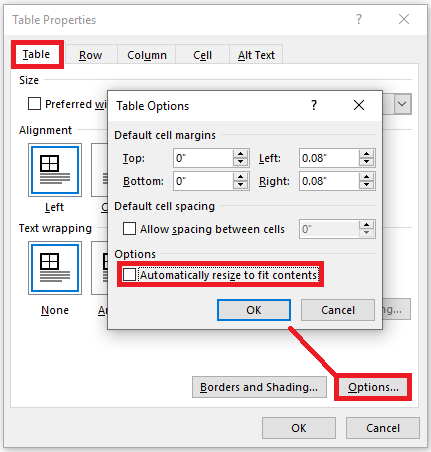
Inserting Check Boxes for use in Encounter Notes
Navigate to the Developer menu at the top. Click on the Legacy Tools icon and select Legacy Tools Checkbox. Once you insert a checkbox, you can highlight the checkbox and copy and paste.
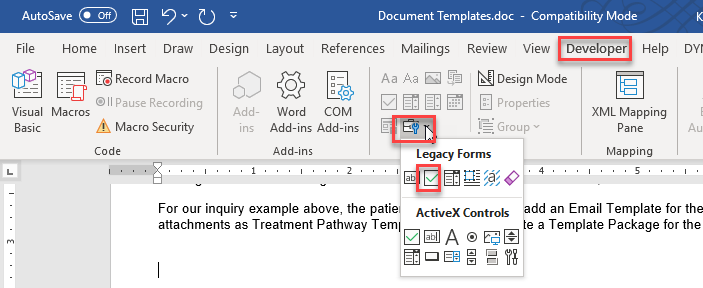
PatientNow’s Document Editor
patientNOW allows you to upload 2 types of templates: text templates (.rtf) and .pdf templates. It is important to understand that you cannot edit a .pdf template, you are just loading it into the system to be printed or emailed to the patient.
You may embed images into templates (e.g. your logo or a body part image), but be very careful about using a large image, because you may experience delays.
For all text templates, we recommend you create them in Microsoft Word, save them as a .rtf document and import them into patientNOW as an .rtf. You may edit .rtf templates inside of patientNOW, but it is often faster and less frustrating to do it in Word and then import.
General Tips
- Legally, each page must include, at a minimum, the patient’s first name, last name, and date of birth. One way to accomplish this is to put the following in the footer of every document template (except email templates).
<PersonalInfo.FirstName> <PersonalInfo.LastName> – <PersonalInfo.DOB>
- When inserting your logo in the header or footer, do not leave it at a large size. Try to limit the logo to around 1″ vertical height so that it won’t cover the entire page.
