patientNOW allows you to add Barcodes with the patient and document information to the bottom of Check-in or Check-out templates. This allows the paper forms to be completed and scanned back in more automatically.
Note: Each computer that will print documents with barcodes must have the 3 of 9 font installed.
When documents are printed with barcodes in the footer, they may be easily rescanned into patientNOW. For additional information, check out BarcodeNOW.
Add Barcodes to Check-in Template
Navigate to Administration | Document Templates, Check-in Templates tab.
Select the template in the upper window.
Edit Header and Footer
Select the wrench button, then Edit and Edit Page Header/Footer.
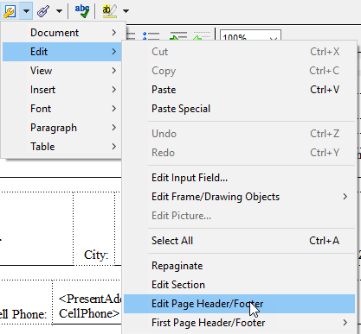
Scroll to the bottom of the first page and click below the lowest text in the page footer.
Insert Link Fields
Select the chain button, then Document and IPatientID.
Hit the space bar 5 times.
Select the chain button, then Document and IRescanID.
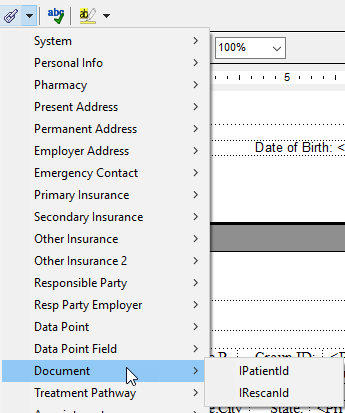
The footer will look like this:

Change Font
Highlight the <Document.IPatientID>. Warning: Do not highlight any of the spaces, only the link field. If you include spaces in the font change, the document may not scan.
Select the wrench button, then Font, then Fonts…
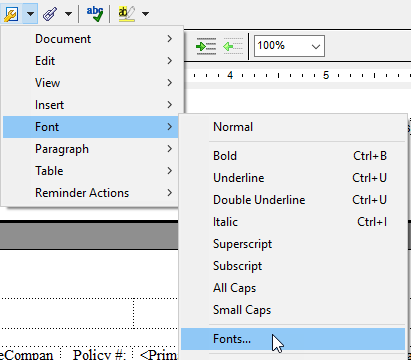
Select 3 of 9 Font and size 30.
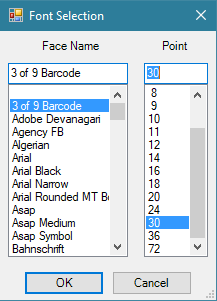
Repeat for <Document.IRescanID>.
Your footer will then look like this.

Select Save Modifications.
You may then copy the footer to other documents or repeat this on each document you will be rescanning.
