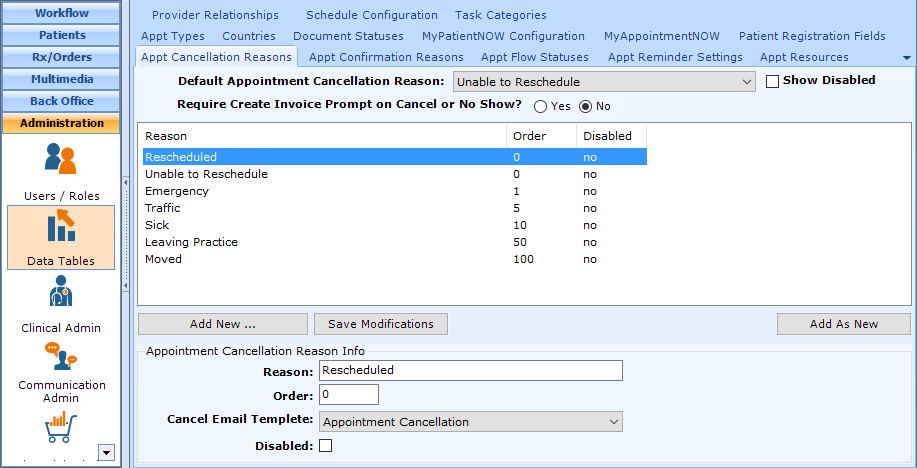Appointment Cancellation Reasons allow you to review your canceled appointments and determine why patients cancel.
Note: This page includes generic Add, Edit, and Disable Functionality
- Add New: opens a new record at the bottom of the window with all of the fields empty. Please carefully review the existing descriptions to see if one of them may work BEFORE adding a description to the system
- Add as New: must be selected to save the information after completing the empty Add New screen. May be selected when an existing record is in focus and you wish to create a copy of that record instead of creating a new, blank record.
- Save Modifications: must be selected when you have made changes to an existing record and you wish to save the changes.
- Disable: select the disable checkbox and select Save Modification
Add Cancellation Reason
Navigate to Administration | Data Tables, Appt Cancellation Reasons tab.
Select Add New
- Reason. Warning: Review the existing options before adding to make sure that you don’t create a duplicate entry.
- Order. You may review the order set for other reasons above.
- Cancel Email Template. Select the email template you wish to send to the patient if appointment is canceled.
- Disabled. If you wish to no longer have the option to select this reason when canceling an appointment.
Select Save as New
Default System Values
At the top of the tab, you may select default values.
- Default Appointment Cancellation Reason. Select the reason that you wish to automatically appear when a user cancels an appointment (they will have the ability to change it.
- Require Create Invoice Prompt on Cancel or No Show. If you wish patientNOW to prompt the user to create an invoice with a charge for appointment cancellation, select Yes. Otherwise, this should be No.