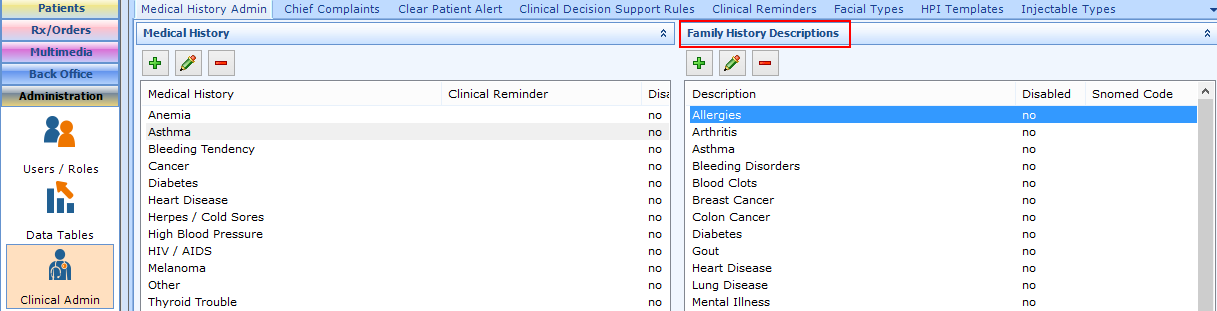The goal of configuring any clinical list is to provide a consistent set of options for the user (either patientNOW user or patient using myPatientNOW). Using this list and removing the ability for the patientNOW user to add to the list will make your clinical data more standardized and will prevent data entry errors (e.g. misspellings).
Warning: Clinical list items may not be deleted. You may disable them by selecting the red dash button.
Note: This page includes generic Add, Edit, and Disable Functionality
- Add New: opens a new record at the bottom of the window with all of the fields empty. Please carefully review the existing descriptions to see if one of them may work BEFORE adding a description to the system
- Add as New: must be selected to save the information after completing the empty Add New screen. May be selected when an existing record is in focus and you wish to create a copy of that record instead of creating a new, blank record.
- Save Modifications: must be selected when you have made changes to an existing record and you wish to save the changes.
- Disable: select the disable checkbox and select Save Modifications.
Add Family History List Description
Navigate to Administration | Clinical Admin, Medical History Admin tab – Family History Section.
Warning: Review the existing options before adding to make sure that you don’t create a duplicate entry.
Select Add New and Complete the information.
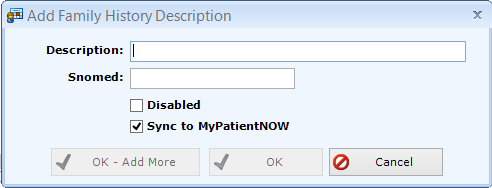
- Description. The description for the family history item. In general, these terms are more generic (e.g. Diabetes, not DM Type II)
- Snomed Code. If there is a SNOMED code that describes the condition, you may enter it here. This is not required.
- Disabled. Checking this box removes the condition from the lists available to the patientNOW user in Patients | Clinical Information and to the patient on the patient portal. It does not remove it from patients who have been assigned the condition.
- Sync to MyPatientNOW. Checking this box makes the condition one of the options available for the patient to select on the patient portal, MyPatientNOW. Warning: if you check or uncheck this box, make sure to sync your changes on the Administration | Data Tables, MyPatientNOW Configuration tab.