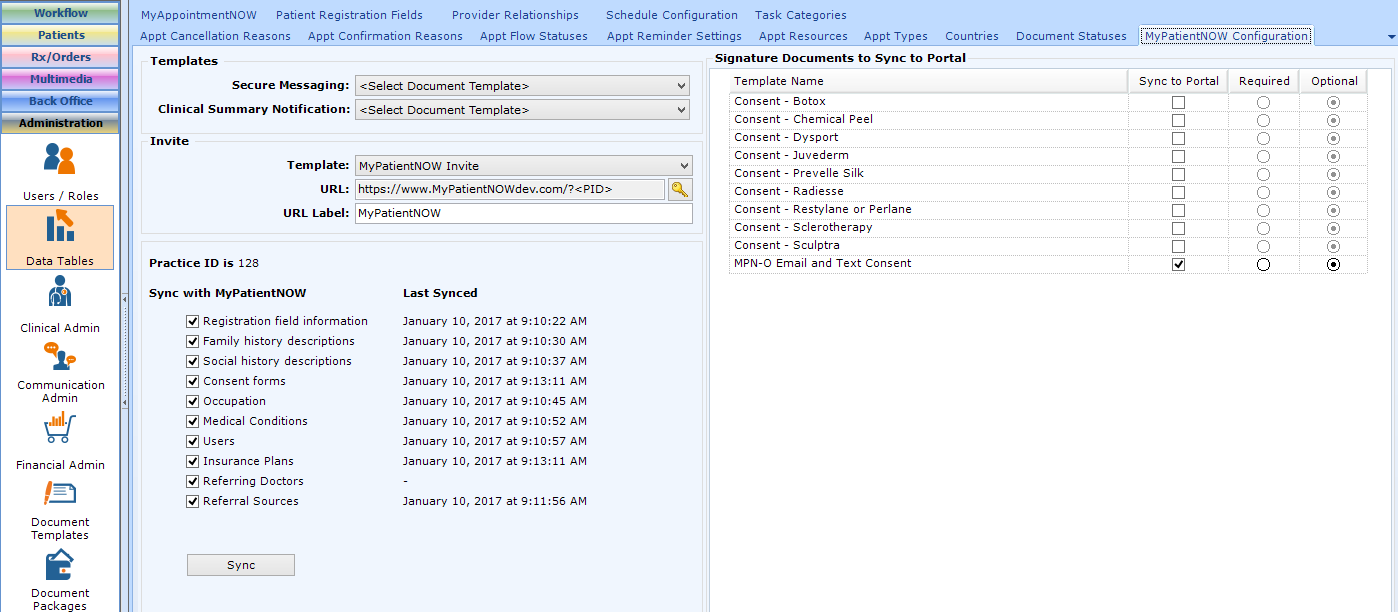patientNOW and myPatientNOW share the configuration for many areas, so that information is identical in both places. This is the last step in syncing the configuration items.
Selecting Email Templates for Patient Notification
Secure Messaging Notification
Since email communication is not considered a secure form of communication, myPatientNOW includes secure messaging capability. This allows you to send a message to the patient that is protected, for instance, a message that includes PHI (protected health information) or financial information, and the patient can respond in an equally secure environment.
When you send a secure message to a patient, an email is automatically sent to the patient to inform them that the message is waiting for them. The Secure Messaging option in the Templates section allows you to select the Email Template that will be sent to the patient to notify them that the secure message is waiting for them.
Clinical Summary Notification
When you send a clinical summary to myPatientNOW for a patient, an email is automatically sent to the patient to inform them that the clinical summary is waiting for them. The Clinical Summary Notification option in the Templates section allows you to select the Email Template that will be sent to the patient to notify them that the summary is waiting for them.
MyPatientNow Invitation
When you enter a new patient into patientNOW, or if you schedule a patient who has not been seen in a long time, you should sync the patient’s information to myPatientNOW. Each time you sync the patient’s information, you may send an email inviting them to enter or update their information on the patient portal.
The Template option in the Invite section allows you to select the Email Template that will be sent to the patient to notify them that the portal is waiting for the patient to log on and enter or verify their information.
Signature Documents to Sync to Portal
myPatientNOW allows you to sync Signature Documents to the patient portal and the patient may electronically sign them. These electronically signed templates are then added to the patient’s chart in the Patient Documents section the next time that MyPatientNOW Sync is performed on that patient.
Warning: the patient cannot answer any questions or in any way “fill out” the form on the portal; they can only read and sign acknowledging there understanding.
Review each Signature Document template in this section. If you choose to Sync to Portal, you must then select whether it will be Required for the patient to sign, or Optional. If you make one or more Required, the portal will not allow the patient to continue past that page without signing the form.
Note: Signature Documents are called Consents on the portal.
System Lists to Sync to MyPatientNow
It is important that the patient use the same possible answers for each area that are used in patientNOW. In this section, you may select which list(s) to sync. Select the option below for more information on configuring that area.
- Registration Field Information
- Family History Descriptions
- Social History Descriptions
- Consent Forms
- Occupation
- Medical Conditions
- Users – necessary to use Secure Messaging
- Insurance Plans
- Referring Doctors
- Referral Sources
Once you have completed configuration, you may select the Sync button. patientNOW will pass all of the configuration items to myPatientNOW and update the date and time in the Last Synced column.
Warning: If you change a configuration list in the future or add or remove Signature Documents, you must select the Sync button to make sure that myPatientNOW stays current with the changes.