A default schedule for an appointment resource is the normal working hours. So, if your office is open for appointments from 8:00 AM to 5:00 PM, that is your default schedule.
To accommodate schedule resources with different default schedules for each day, you may configure each resource separately. An example of this is a surgery day. The doctor may be in the office on Monday and Tuesday from 8:00 to 5:00, and in the OR on Thursday and Friday from 7:00 to 7:00, but the aesthetician still has an 8:00 to 5:00 default schedule on Thursday and Friday.
Warning: If you are using myAppointmentNOW (online scheduling), patients may schedule in anytime slot in the default schedule. If you wish to close a period to online scheduling, you will need to create a schedule block. For additional information, check out Configuring Schedule Blocks
Add or Edit Default Schedule
Note: you must configure Appointment Resources before you may add Default Schedules.For additional information, check out Configuring Schedule (Appointment) Resources
Navigate to Administration | Data Tables, Schedule Configuration tab.
Select a Date on which to start; the system defaults to Today.
Select a Time Slot Interval. It may be easier to look at a larger interval (e.g. 30 min) than you normally view on the schedule.
Select a resource from the pull-down. If you wish to look at multiple resources, you may Select the Select Resources button.
Right-click on the day and time you wish to start.
Select Add Default Schedule
- Start Date and End Date. The date this default schedule starts. For instance, if your summer schedule is 9:00 to 6:00 from June 1 through August 31, your start date would be June 1 and your End Date would be August 31.
- Resources. You may select one resource or multiple resources to whom you will apply this default schedule.
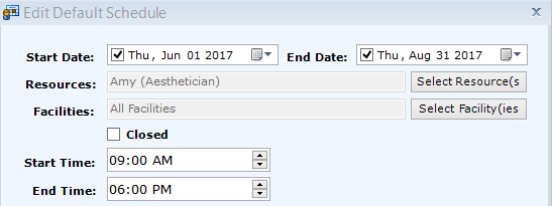
- Facilities. You may select one service facility or multiple that will have this default schedule.
- Closed. Often used if you will be closed for a holiday. In this case, you would have a start date and end date that are the date of the holiday (e.g. Memorial Day) and you would check the Closed box. This will prevent your staff from scheduling appointments on that day.
- Start Time and End Time. If you are open for patient appointments from 8:00 to 5:00, you would enter 8:00 AM and 5:00 PM.
- Recurrence Pattern. This is where you tell patientNOW that you want the exact same default schedule applied to days, weeks, months, or years in a recurring manner. For additional information, check out Recurrence Patterns.
